If you need to edit or transfer files on the iPhone and you are using windows, WinSCP is the program you need.
Using WinSCP thru WiFi
Pre-requisite:
#1: Make sure you have ssh and bsd subsystem installed from installer
#2: Install WinSCP.
Step 1: Find your iPhone’s IP by going to (on your iphone) settings > Wi-Fi > “Your selected WiFi” > Look under IP Address
Step 2: Connect to your iPhone using WinSCP (user: root password: alpine) Change File Protocol to SCP
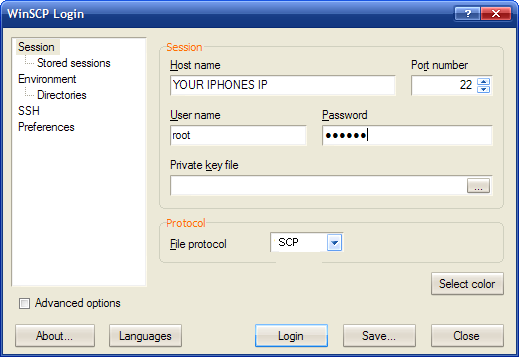
Just press login on WinSCP. Below is the screen where you see your iPhone directories on the right panel. You can drag and drop files to your iPhone.
Using WinSCP without WiFi
Pre-requisite:
- iPhone with OpenSSH Installed (install this via Cydia or Installer)
- iPhone Tunnel Suite : Click Here
1. Connect iPhone to PC via USB. (Make sure iTunes recognizes it)
2. Open iPhone Tunnel Suite which you downloaded.

3. Now Click on iPhone Tunnel and a Launcher will open up.
4. Leave the Launcher (command prompt) window open.
5. Open WinSCP now. And enter Details as :
IP Address: 127.0.0.1
User: root
User: root
Pass: alpine
Protocols as SCP.
Protocols as SCP.

6. Click Connect and you’ll be shown the iPhone’s Root System !

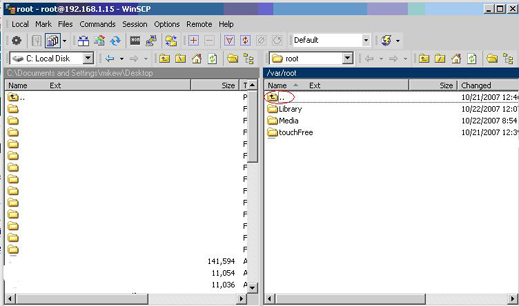


0 comments:
Post a Comment